How To Crack Wireless Password With Kali Linux Tools
How to Crack a Wpa. Psk Password with Windows. How to Crack a Wpa. Psk Password with Windows : -It,s very common question on the internet to How to hack a Facebook account password and how to hack a Wi. Fi password. Even if you search on You. Tube you will find a lots of tutorial to How to hack a Wi. When Do License Plate Tags Expire more. Fi password using backtrack.
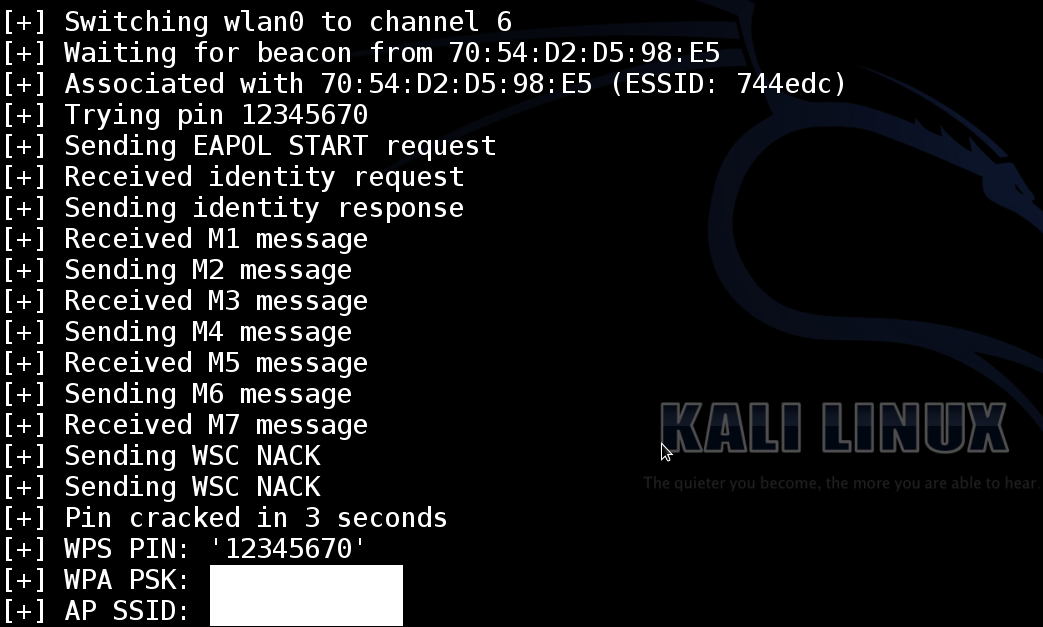
How to Hack WPA/WPA2 Wi Fi with Kali Linux. Kali Linux can be used for many things, but it probably is best known for its ability to penetration test, or "hack," WPA. How To Pentest Your WPA/WPA2 WiFi With Kali Linux. Kali Linux can be used for many things, but it probably is best known for its ability to do penetration tests, or.
However, backtrack OS is not most handy OS for normal users. Comm. View for Wifi ( Download)2. Elcomsoft Wireless Security Auditor(Download)Presently i am connected with my own wifi network Virusfound and i want to hack the password of Ultimate that is secured with Wpa.
First you need to be capture the Wpa. Comm. View. Open comm. View and click on the Start optionthen click on the capture option to start the capturenow it will show you all available AP, Now click on the Tools > Select the Node Reassoication option ( if Node Rassociation is not working , then use Wi. Fi Alfa card )now select your target AP in the Send a deauthentication request from this AP option. Click on Ok. now click on the Start attack option and select the Dictionary Attack option. However you have other attack options are also available. Enjoy Wifi Hacking with Windows machine.
This video will help you in packet capture. Also check : -How to Check If Someone Is Stealing Your Wi- Fi. Use Your Android Phone as a Portable Wi- Fi Hotspot.
Quickly Share Wi. Fi From Your Laptop With Virtual Access Point. How to get the best Wi- Fi signal from your router.
How to Use a Laptop as a Wireless Repeater. How to Conduct a Wireless Site Survey.
How To Control Data Usage On Android. Determine Optimum location for Speedy WLAN Connection. How to Configure a Wireless Network Connection in Backtrack or Kali.
Hack Wireless Router Admin Password With Backtrack or Kali Linux. How to install a Wireless Network Card in Kali Linux. Note : - This tutorial is for education purpose only.
How To Crack Wireless Password With Kali Linux Tools For Ubuntu
Hope you like my post. How to Crack a Wpa. Psk Password with Windows. Please Share with others. Use Facebook to Comment on this Post.
Actpr Advanced ACT Password Recovery 1.20 0,4 MB aoepr Advanced Outlook Express Password Recovery 1.13. By default, the standard Wi. Description. Aircrack-ng is a complete suite of tools to assess WiFi network security. It focuses on different areas of WiFi security: Monitoring: Packet capture and.
Kali Linux Hacking Tutorials. This guide may not exactly be relevant to this blog, but as an exercise in getting familiar with Linux, I'll post it anyways.

Despite the security concerns that have plagued Facebook for years, most people are sticking around and new members keep on joining. This has led Facebook to break.
Here are a few disclaimers- Don't follow this guide for compiling linux kernel, there are much better guides out there for that purpose (this is the one I followed). The guide exists to help you learn some new stuff which you didn't know before, and to improve your understanding of Linux a bit.
My knowledge of Linux and operating systems, in general, is somewhat limited, and hence, some things might be wrong (or at least not perfectly correct). The main reason for writing this tutorial is because I had to submit a document showing what I did.
It's not exactly related to hacking. It just gives you some insight into linux (which I perceive is helpful). Do everything on a virtual machine, and be prepared for the eventuality that you'll break your installation completely. Linux Kernel. Running uname - r on your machine would show you what kernel version you're using. At the time of writing this, the release was 4. At the same time, there is also the latest release candidate kernel, which is not of our interest, as it's bleeding edge (latest features are available in the kernel, but there could be bugs and compatibility issues), and hence not stable enough for our use. What we get upon extraction is the source files of your linux kernel.
We need to compile this to get an object file which will run our OS. To get a feel for what this means, I have a little exercise for you- . Small (and optional) exercise.
We will do the following- Make a folder, and move to that folder. Write a small c++ hello world program. Compile it, using make. Run the compiled object file.
Also, notice how the make command itself executed this command for us- . In our case, since there was only one source file, make knew what to do (just compile the single file). However, in case there are multiple source, make can't determine what to do. For example, if you have 2 files, and the second one depends on the first one in some way. Then, you need the first one to be compiled before the second one. In case of the kernel, there are possibly millions of source code files, and how they get compiled is a very complex process. If you navigate to the folder containing linux kernel (the folder where you extracted the tar ball), you'll get an idea of the sheer magnitude of complexity behind a kernel.
For example, open the Makefile file in that folder in your favourite text and editor and see the contents of the folder. Makefile contains instructions which make (the command line tool we used earlier) uses to determine how to compile the source files in that directory (and subdirectories). However, compiling kernel needs some more stuff, and you'll need to install the required tools. For me, this command installed everything that was needed- .
Many of these tools would actually be pre- installed, so downloading and installing this won't take too long.(if you're not on Ubuntu/Kali, then refer to this guide, as it has instruction for Red Hat based and SUSE based systems as well). Download kernel. In the guide that I followed, he suggested that I clone this repository- .
After cloning the repo, I had to choose the latest stable kernel and then proceed further with it. This would be useful when you want to keep pulling updates and recompiling your kernel. However, for the purpose of this tutorial, let's ignore this possibility (because cloning the git repo took a lot of time and the downloaded file was huge and everything was taking forever). Instead, we just download and extract the tarball (as discussed earlier in the Linux Kernel section).
Use a default configuration. Use the configuration of your current kernel (on which your OS is running right now). Anyways, for current configuration, run the following- .
This copies the configuration for your current kernel to a file in the current folder. So, before running this command, navigate to the folder containing the extracted tarball. For me, it was /home/me/Download/linux- 4. For default config (recommended), run. If you don't see a config file, don't worry. In linux, files/directories starting with .
On your terminal, type vi . In case of c++ program, we didn't have any Makefile, so we had to specify the name of the source file (make code), however, since we have a Makefile here, we can simply type make, and our Makefile and . Note that the config file contains the options which were chosen for your current kernel.
However, on a later kernel, there might be some choices which weren't available in the the previous kernel (the one you're using). In that case, make will ask you what to do (you'll get to choose between option - yes and no, or options - 1,2,3,4,5,6, etc.). Pressing enter chooses the default option.
Again, I suggest you use the default configuration file to avoid any issues. For example, if you have two cores, run make - j. If you have 4 cores, run make - j. Now, you can do something else for a while. Compilation will take some time. When it's finished, follow the remaining steps.
Open this file as sudo, with your favourite text editor, and do the following. Remove GRUB. It changes it to 1. OS to boot from. If you did everything perfectly, and no drivers issues are there, then your new kernel will boot up properly (4. If you did everything reasonably well, and didn't mess things up too bad, then at least your original kernel should work, if not the new one.
If you messed things up completely, then the new kernel won't work, nor would the old kernel (which was working fine to begin with). In my case, in the first trial, my new kernel wasn't working. In the second trial, both kernels were working. Once you have logged in to your new kernel, just do a uname - r and see the version, and give yourself a pat on the back if it is the kernel version you tried to download.
If it's none of these, then try the other methods (default config instead of current kernel config, and vice versa). If that too doesn't work, try out some other guides. The purpose of the guide, as explained already, isn't to teach you how to compile linux kernel, but to improve your understanding, and I hope I succeeded in that.
I'm gonna write it here anyways. Note that I'm writing this from memory, so some things may be a bit off. Follow the Ask. Ubuntu answer to be sure.
I don't remember exactly what commands I typed, and am too lazy to check them again, but I think these would work (no guarantee).